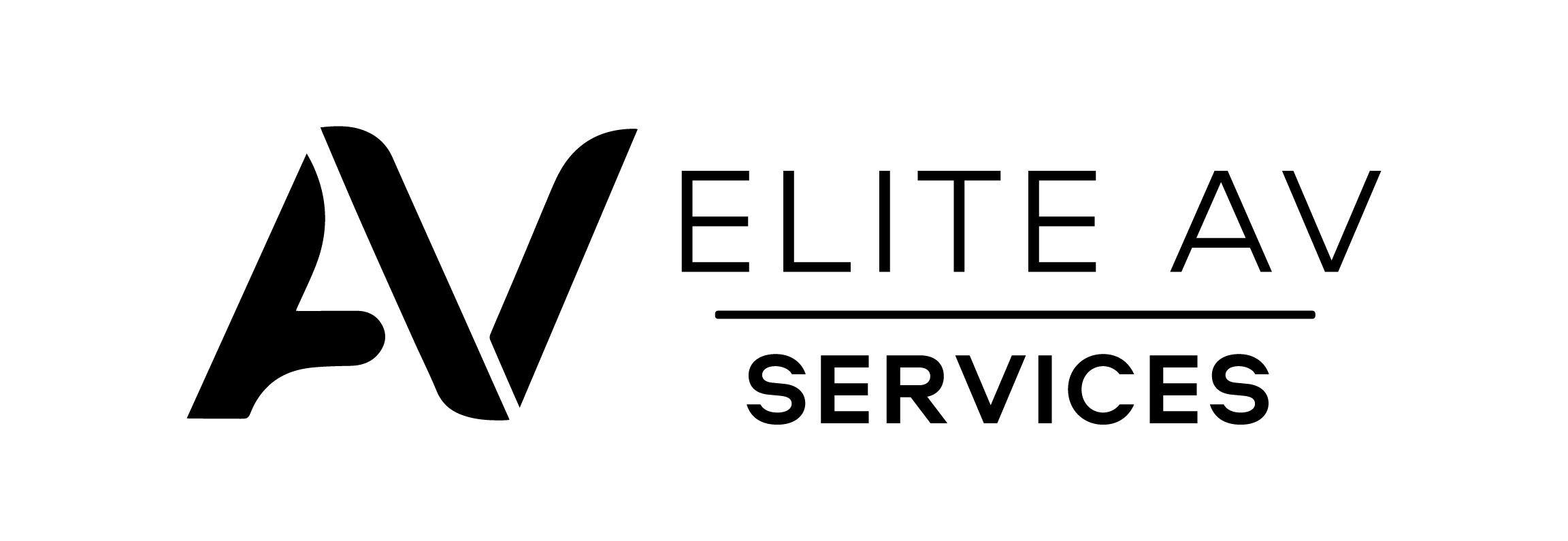Entertainment Experience with Sky Q Multiscreen
Sky Q Multiscreen isn’t just about watching TV; it’s about immersing yourself in a world of endless entertainment possibilities tailored to fit every room of your home. Whether you’re a movie buff, a sports fanatic, or a serial binge-watcher, Sky Q Multiscreen transforms how you interact with your favourite content.
Understanding Sky Q Multiscreen
At its core, Sky Q Multiscreen allows users to access their Sky TV content simultaneously in multiple rooms. This innovative feature means you can start watching a show in your living room and finish it in your bedroom or keep an eye on the big game while cooking in the kitchen. The flexibility and convenience offered by Sky Q Multiscreen make it an ideal solution for families and individuals who seek a personalised viewing experience in every corner of their home.
The Benefit of Multiroom Entertainment
The beauty of Sky Q Multiscreen lies in its ability to cater to different viewing needs under one roof. No more disputes over the remote; each family member can enjoy their own shows in different rooms. Sky Q Multiscreen enhances your viewing experience with high-definition quality and seamless integration across various devices, ensuring you never miss a moment of your favourite programs.
Stay tuned as we delve deeper into the world of Sky Q Multiscreen, exploring its features, setup process, and much more to help you make the most of your Sky TV experience.
Introduction to Sky Q Multiscreen
Sky Q Multiscreen is changing the game in home entertainment. This section explores Sky Q Multiscreen and how it elevates your TV viewing experience to new heights, offering unparalleled flexibility and convenience.
Key Features of Sky Q Multiscreen
- Multiroom Viewing: Watch live, recorded, or on-demand shows on up to four screens simultaneously, including your main TV.
- Sky Q Mini Boxes: These compact devices connect to your main Sky Q box, enabling TV access in different rooms without additional satellite dishes.
- Pause and Resume on Different Screens: Start watching in one room and continue in another without missing a beat.
- Access to HD and Ultra HD Content: Enjoy high-quality viewing experiences on all connected screens, subject to your subscription and TV capabilities.
- Integrated Streaming Services: Access your favourite streaming apps, like Netflix, Amazon Prime Video, and Spotify, directly through Sky Q Multiscreen.
Setting Up Sky Q Multiscreen – A Step-by-Step Guide
Introduction to Setting Up Sky Q Multiscreen
Embarking on your Sky Q Multiscreen journey begins with a straightforward setup process. This guide will walk you through each step, ensuring a hassle-free installation so you can start enjoying your favourite shows across multiple screens in no time.
Equipment and Requirements
Before diving into the setup, ensuring you have the right equipment is essential. The primary requirements include a Sky Q box and one or more Sky Q Mini boxes, depending on how many additional screens you want to connect. You’ll also need a strong and stable Wi-Fi connection or a wired Ethernet setup to link the boxes.
Step-by-Step Installation Process
- Connecting Your Sky Q Box: Start by setting up your main Sky Q box with your TV.
- Activating Sky Q Multiscreen Subscription: If you haven’t already, upgrade your Sky package to include the Multiscreen feature.
- Setting Up Sky Q Mini Boxes: For each room where you want Sky TV, connect a Sky Q Mini box to a TV.
- Pairing Sky Q Mini Boxes with the Main Box: Follow the on-screen instructions to pair each Sky Q Mini box with your main Sky Q box.
- Testing the Setup: Once everything is connected and paired, test each TV to ensure you can view your Sky content seamlessly.
Tips for Optimal Setup
- Ensure strong Wi-Fi signals in rooms where you’ll use Sky Q Mini boxes for a smooth streaming experience.
- Consider using Ethernet cables for a more stable connection, especially if Wi-Fi signals are weak in certain areas of your home.
Sky Q Mini Boxes – Expanding Your Viewing Horizons
Introduction to Sky Q Mini Boxes
Sky Q Mini boxes are integral to the Sky Q Multiscreen experience. This section delves into what these Mini boxes are, their functionality, and how they enable the multiroom viewing feature of Sky Q.
What are Sky Q Mini Boxes?
Sky Q Mini boxes are compact devices that work in conjunction with your main Sky Q box. They allow you to access your Sky TV content, including live channels, recordings, and on-demand services, on additional TVs in your home without needing separate satellite dishes for each TV.
Key Features and Capabilities
- Multiroom Access: Connect Sky Q Mini boxes to different TVs around your home to watch different shows or continue watching a program in another room.
- Wireless Connectivity: These boxes can connect to your main Sky Q box via Wi-Fi, offering a flexible and straightforward setup.
- HD and Ultra HD Streaming: Depending on your Sky package, Sky Q Mini boxes support HD and even Ultra HD content for a superior viewing experience.
- Integrated Viewing Experience: Access all your Sky content and additional streaming services through the Mini box interface.
How Many Sky Q Mini Boxes Can You Connect?
Typically, you can connect up to four Sky Q Mini boxes to your main Sky Q box, allowing simultaneous viewing on different screens. This number may vary based on your specific Sky Q package and subscription.
Exploring Sky Q Multiscreen Subscription Options and Costs
Introduction to Sky Q Multiscreen Subscriptions
Understanding Sky Q Multiscreen’s subscription options and costs is crucial for making an informed decision. This section provides a comprehensive overview of the various packages available, helping you choose the best option for your entertainment needs.
Sky Q Multiscreen Subscription Packages
Sky offers a range of subscription packages for Sky Q Multiscreen, each designed to cater to different viewing preferences and budgets. The key is to select a package that aligns with your desired channels, features, and the number of screens you wish to use.
Key Subscription Options
- Standard Sky Q Package: This is the base package, which includes the main Sky Q box. It’s suitable for single-screen viewing.
- Multiscreen Add-On: You can add the Multiscreen feature to your existing Sky Q package to enable viewing on multiple screens.
- Bundled Packages: Sky often offers bundled packages combining Sky Q with other services like Sky Broadband, Sky Talk, and streaming subscriptions, potentially offering cost savings.
Cost Considerations
- Monthly Subscription Fees: Sky Q Multiscreen costs vary depending on the package and the number of Mini boxes.
- One-Time Setup Fee: There may be an initial setup fee, especially when adding Sky Q Mini boxes to your package.
- Long-Term Contracts: Be aware of the contract length and any potential price changes after introductory offers.
Tips for Choosing the Right Package
- Assess your household’s viewing habits to determine the number of screens needed.
- Compare bundled packages to standalone options for potential savings.
- Keep an eye out for special promotions or discounts offered by Sky.
Troubleshooting Common Issues with Sky Q Multiscreen
Introduction to Sky Q Multiscreen Troubleshooting
Even the most sophisticated systems can encounter issues, and Sky Q Multiscreen is no exception. This section addresses common problems users may face and provides practical solutions to ensure a seamless viewing experience.
Identifying and Resolving Common Issues
- Connectivity Problems with Sky Q Mini Boxes: Loss of connection or poor signal strength.
- Issues with Recording and Playback: Inability to record or play back shows.
- Remote Control Not Working: Remote control unresponsive or not syncing with the box.
- Problems with On-Demand Services: Difficulty accessing or streaming on-demand content.
- Picture or Sound Quality Issues: Poor picture or sound quality on TV.
Preventative Measures and Maintenance Tips
- Regularly update your Sky Q box software for optimal performance.
- Keep an eye on system storage and manage recordings efficiently.
- Periodically check and maintain your satellite dish alignment, especially after severe weather.
Conclusion
Most issues with Sky Q Multiscreen can be resolved with simple troubleshooting steps. By understanding common problems and their solutions, you can ensure uninterrupted access to your favourite Sky content across multiple screens.