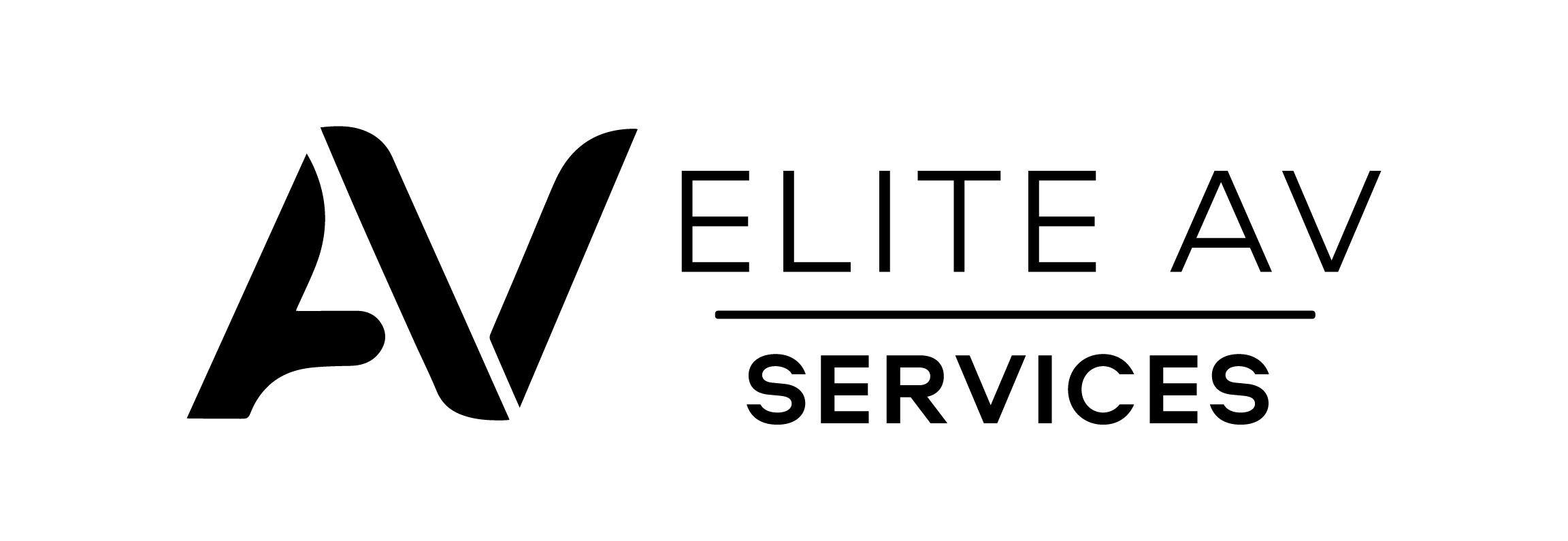Many people struggle to keep their home Wi-Fi secure when guests visit. A simple solution is setting up a guest Wi-Fi network. This article will guide you through the process of setting up a guest Wi-Fi network simply and effectively.
Read on to ensure your Internet stays safe.
Key Takeaways
- Setting up a guest Wi-Fi network keeps your main connection secure. It also manages guests’ internet access without risking your personal data.
- Accessing your router’s settings through its IP address is the first step in creating a separate network for visitors.
- For routers with guest Wi-Fi capability, enabling and configuring this feature provides guests with convenient and safe internet access.
- If your router doesn’t directly support guest networks, you can manually create one by adjusting wireless network settings and ensuring it has strong passwords to protect against unauthorised access.
- Implementing a guest Wi-Fi system allows you to control bandwidth usage and restrict certain sites if necessary, enhancing the overall security of your home or business network.
How to Set Up a Guest Wi-Fi Network
Access your router’s settings using its IP address to set up a guest Wi-Fi network. Then, enable the guest network feature and configure it to suit your needs.
Using your router’s IP address
Using your router’s IP address allows you to access its settings easily. Open a web browser and enter the IP address, often found on the back of the router. This action takes you to the router’s login page.
Enter your admin credentials to gain access.
After logging in:
- Look for options related to creating a guest network.
- Choose settings that enable guest Wi-Fi functionality and configure it according to your needs.
- Set a unique password for secure access and ensure guests do not interfere with your main network.
Managing guest access becomes simpler through these steps, helping maintain overall network security.
Setting up a guest network with a guest WiFi-enabled router
A guest WiFi-enabled router simplifies the process of creating a secondary Wi-Fi network for visitors. Start by accessing your router’s settings through its IP address. You will typically enter this in your web browser’s address bar.
Once you log in, look for the option to enable the guest network feature. This setting allows guests to connect without accessing your main network. Set up a unique Wi-Fi password to enhance guest network security.
Configure options like bandwidth limits and access restrictions to manage guest access effectively. Following these steps establishes a secure visitor Wi-Fi system that protects your personal information while offering convenient internet access to friends and family.
Setting up a guest network without a guest WiFi-enabled router
Configuring a guest network without a guest WiFi-enabled router requires some extra steps. Begin by logging into your router’s IP address using a web browser. Most routers have this information printed on them or in their manuals.
Once logged in, locate the settings for wireless networks.
Create a new wireless network for guests. Set it to use credentials different from those on your main network. This helps protect your personal network while allowing visitors access. Enabling guest WiFi also involves setting up restrictions on bandwidth and websites if needed.
Always create a strong guest Wi-Fi password to keep unwanted users from your connection.
Enabling and configuring the guest network
To enable and configure the guest network:
- Access your router’s settings using its IP address.
- Look for the guest network option in the menu.
- Turn it on to create a separate Wi-Fi network.
Set a unique name for this connection to identify it easily.
Next, establish guest privileges by setting up a password for secure access. If needed, control bandwidth limits and time restrictions to manage guest usage effectively. This process ensures only authorised users connect while protecting your personal network from risks associated with guest Wi-Fi.
Understanding why you need a guest Wi-Fi network enhances overall security further.
Why You Need a Guest Wi-Fi Network
You need a guest Wi-Fi network to protect your personal network and manage who accesses it. This setup keeps your data safe while providing guests with secure internet access. A separate network also helps you control bandwidth usage effectively.
With a guest Wi-Fi system, you can maintain privacy and security in your home or business environment. Explore how setting this up can benefit you further!
Protecting your personal network
Setting up a guest Wi-Fi network helps protect your personal network. A separate Wi-Fi network keeps your main connection secure from potential threats. Guests might unintentionally introduce risks to your system while connecting to the Internet.
By establishing a visitor Wi-Fi system, you limit access to only necessary areas of your network.
Creating a guest wireless network allows you to manage who can connect. Enable encryption and set strong passwords for the guest login process. This configuration reduces the chances of unauthorised access and ensures safe browsing for guests while keeping your private data secure.
Such measures are crucial in managing a guest Wi-Fi network effectively. Next, let’s explore why you need a guest Wi-Fi network.
Providing secure access for guests
Creating a guest Wi-Fi network gives your visitors secure access. This setup allows them to connect without compromising the safety of your personal network. Guests can enjoy internet access while you maintain control over who connects.
You can manage guest access to Wi-Fi through simple configurations. Enable password protection on the guest wireless network. This ensures that only invited guests use your connection, protecting against potential risks of guest Wi-Fi exposure.
By arranging this separate system, you enhance security and keep your main network safe from unwanted intrusion.
Managing network usage
Managing network usage helps you maintain control over your internet connection. By setting up a separate Wi-Fi network for guests, you can limit their access to your personal network.
This separation enhances security and preserves bandwidth for your devices.
Implementing guest Wi-Fi management tools also benefits everyone involved. You can set daily limits on data use or restrict certain sites. Maintaining a balance ensures guests enjoy the service without disrupting your online activities.
Configuring a guest Wi-Fi network allows smoother operation and keeps potential issues at bay.