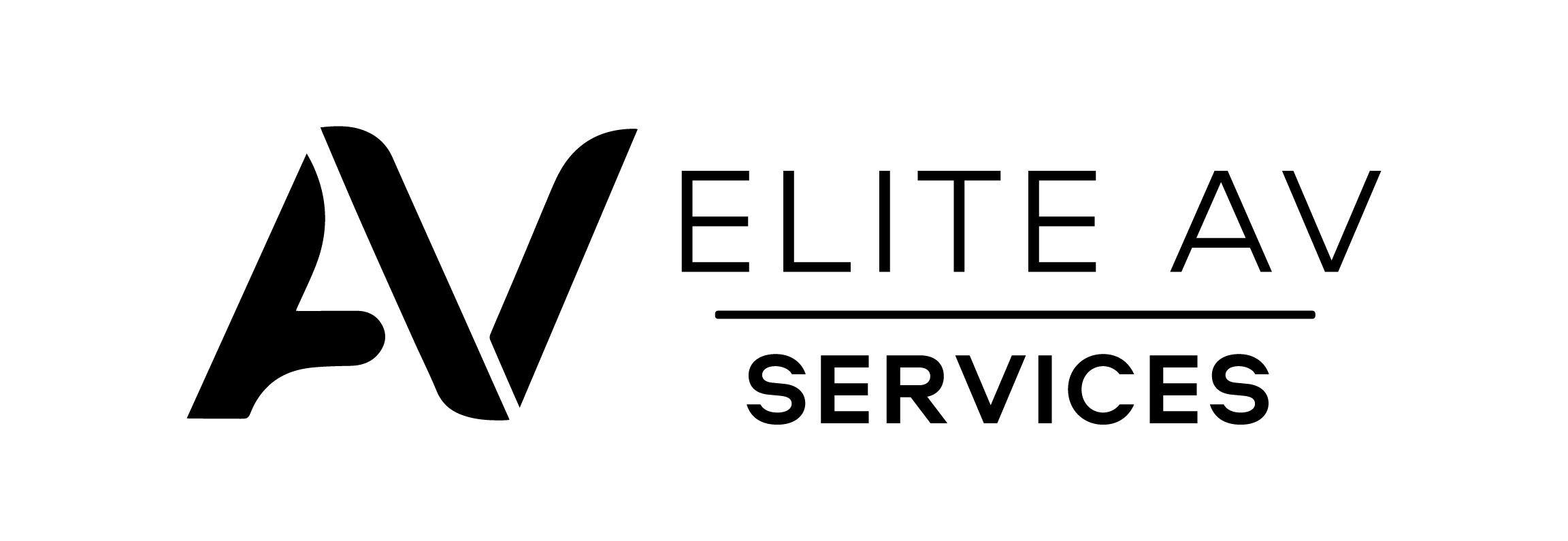Many people want to watch Netflix on their smart TVs without internet access. However, there’s a way to enjoy your favourite shows and movies offline. This article explains how to download and watch content for offline viewing on your TV.
Keep reading to learn more.
Key Takeaways
- You can enjoy Netflix shows and movies on your smart TV without an internet connection by downloading them first. Using a USB drive or HDMI cable allows you to watch offline.
- A stable Wi-Fi signal is vital for downloading Netflix content onto your device. Ensure the app is updated and your device has enough space before transferring downloads via USB or HDMI.
- To fix common issues like error messages or playback problems, ensure your smart TV supports downloaded content viewing and check if files are in a compatible format. For Wi-Fi troubles, improve router placement for better connectivity.
- Downloading during off-peak hours can speed up the process. Keep the Netflix app current for optimal performance and regularly clear old files from your device to free up storage.
- Screen mirroring technology offers another way to view downloaded content on your smart TV without needing a direct internet connection, expanding accessibility for users with varying tech setups.
Understanding Offline Viewing
Offline viewing enables users to watch Netflix without an internet connection. This feature allows you to download shows and movies ahead of time. Many people find it useful for trips or in areas with poor connectivity.
The process only works with specific titles available on the platform.
The Netflix app must be installed on your device to enjoy offline playback. Downloading content for offline viewing makes streaming accessible anytime and anywhere. You can later access downloaded content on your smart TV by using a USB drive or connecting via an HDMI cable.
Enjoy watching TV shows and movies without a reliable internet connection easily!
Preparing Your Device for Offline Netflix Viewing
Ensure your device has a stable internet connection for the initial setup. Update your device and download the Netflix app to enable offline viewing without hassle.
Checking internet connection
To watch Netflix on your smart TV without the internet, start by checking your current connection. A strong Wi-Fi signal is essential for downloading shows and movies. Turn on your device and open the settings menu to verify the status of your internet connection.
Consider alternative methods if you don’t have a reliable connection or need to stream without Wi-Fi. Download content to a USB drive beforehand. This allows offline viewing on your smart TV later.
Ensure you have enough space on the USB for all desired videos before transferring them.
Make sure the device is updated
Keeping your device updated is crucial for smooth offline viewing on a smart TV. Updates help apps run better and fix bugs. Check for software updates regularly to ensure you have the latest features.
Visit your device’s settings menu. Look for options related to system updates or app management. Install any available updates promptly to improve performance while watching Netflix without internet access.
A well-updated device offers a more reliable offline mode for streaming services, enhancing your overall viewing experience.
Downloading the Netflix app
Go to your Smart TV’s app store to download the Netflix app. Search for “Netflix” and select it from the results. Click on the download or install button to start the process. Ensure your device has sufficient storage space before downloading.
After installing, launch the app and sign in with your account details. You can now access a library of shows and movies for offline viewing on your smart TV without an internet connection.
Next, follow the step-by-step guide to downloading Netflix content for playback without Wi-Fi.
Downloading Netflix Content
To download Netflix content, open the app and search for your favourite shows or films. Select the titles you want and tap on the download button. This process makes viewing offline much easier.
Follow these simple steps to enjoy your entertainment anytime. Keep reading for more details about downloading and accessing your videos.
Step-by-step guide
Start by opening the Netflix app on your device. Browse through the available titles and select a movie or series you want to download for offline viewing on your smart TV. Look for the download icon next to each title.
Tap it and wait for the content to download completely.
Once downloads finish, transfer them using a USB drive. First, connect the USB drive to your computer, copy all downloaded videos onto it, and then plug the drive into your smart TV’s USB port.
Use your remote control to access these files and enjoy streaming shows and movies without an internet connection seamlessly on your screen.
Tips for faster downloads
To speed up Netflix downloads, use a stable internet connection before you download content. Make sure your device connects to the fastest Wi-Fi available. Download during off-peak hours to avoid slow speeds caused by heavy traffic.
Keep your Netflix app updated for the best performance and features.
Download only what you plan to watch soon. This approach saves time and space. Clear any old files from your device regularly to free up storage. Use a mobile hotspot if home Wi-Fi is unreliable, ensuring quicker access to digital content for offline viewing on smart TV without the internet.
Now let’s explore how to access those downloads on your Smart TV.
Accessing Downloads on Smart TV
To watch your downloaded Netflix shows on a Smart TV, transfer the content to a USB drive or connect your device via an HDMI cable. You can also cast the downloads using screen mirroring technology.
Each method offers ease and flexibility for offline entertainment. Explore these options further to make streaming enjoyable without an internet connection!
Using a USB drive
A USB drive allows you to play downloaded Netflix content on your smart TV. First, download the desired shows or movies onto your computer or tablet. Ensure your device supports offline viewing before transferring to a USB drive.
Next, connect the USB drive to your smart TV’s available port. Use the remote control to navigate to the file manager on your TV. Select and play the videos you downloaded to enjoy watching TV shows without an internet connection.
Connecting to TV via HDMI cable
First, gather the right equipment to connect your device to a smart TV via HDMI cable. You need an HDMI cable that fits both your device and the television. Plug one end of the HDMI cable into your device’s output port.
Insert the other end into one of the TV’s HDMI ports.
Next, turn on your smart TV and select the correct HDMI input using your remote control. This action will display whatever is on your device screen on the TV. If you downloaded movies for offline playback, accessing Netflix without Wi-Fi becomes easy this way.
Enjoy streaming without internet access by casting downloaded content to your TV through this connection method.
Using screen mirroring
Screen mirroring allows you to share video content from your device to a smart TV without needing an internet connection. First, ensure that both devices support this feature. Using Wi-Fi Direct or Bluetooth can simplify the connection process.
Open the Netflix app on your phone or tablet and select what you want to watch offline. Activate screen mirroring in your device settings and choose your TV from the list of available devices.
Enjoy watching downloaded movies on a larger screen while staying connected through USB for easy playback.
Troubleshooting Common Issues
Errors can occur when you try to watch downloaded content. Fixing these issues often requires checking your downloads and ensuring the correct connections.
Error messages and solutions
Error messages can frustrate users trying to watch Netflix on a smart TV without the internet. Common issues include problems with the app or device compatibility. If you see an error code, look it up for specific solutions.
Restarting your device often resolves these errors quickly.
Sometimes, downloads may not appear. Ensure that your smart TV supports viewing downloaded content from USB or HDMI connections. If playback fails, check if the files are corrupted or unsupported formats.
Dealing with these issues allows seamless access to offline entertainment options and enhances your viewing experience on the smart TV without an internet connection. Transitioning into downloading movies for offline playback becomes essential at this stage.
Wi-Fi connection problems
Wi-Fi connection problems can disrupt your Netflix viewing experience. A weak or unstable Wi-Fi signal affects streaming quality and may prevent downloads. Check your router placement to ensure it provides good coverage.
Avoid physical obstructions and interference from other devices for better connectivity.
If you have downloaded content before losing the internet, use a USB drive to access it on your smart TV. Connecting via HDMI cable offers another way to enjoy offline shows. Screen mirroring also lets you display downloaded videos directly on your TV.
Downloading issues
Downloading problems can disrupt your offline viewing experience. Slow internet speeds often delay downloads, making accessing Netflix content difficult. Ensure that your device has a stable connection before you start the download process.
Check for sufficient storage space on your device or USB drive if downloading fails frequently.
Sometimes, incomplete downloads result in error messages when trying to play videos on a smart TV without the internet. Restarting the app can fix temporary glitches, and updating the Netflix app also helps resolve common downloading issues.
Watch TV shows without an internet connection by ensuring all content is fully downloaded before disconnecting from Wi-Fi.
Conclusion
Watching Netflix on your smart TV without an internet connection is possible. Prepare your device correctly for offline viewing. Download content while connected to Wi-Fi first. Then, connect your device to the TV using a USB drive or HDMI cable.
Enjoy watching shows offline anytime you want!