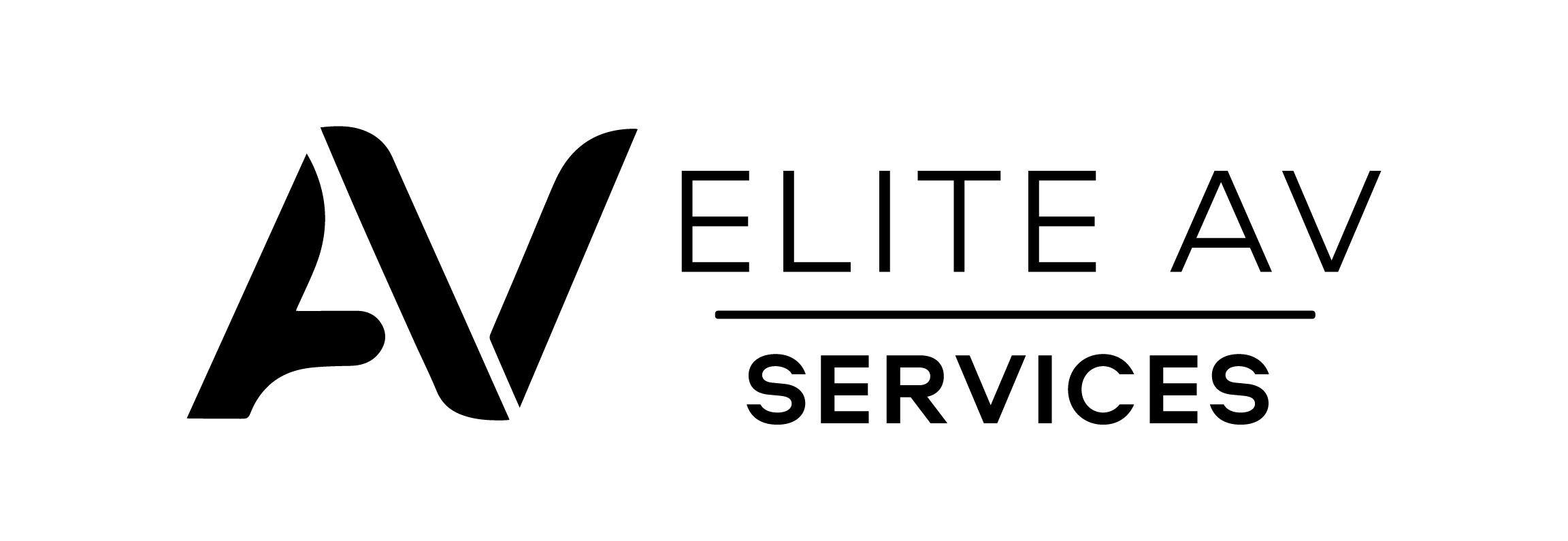Are you having trouble with your SkyQ remote not working? You’re not alone. This blog will guide you through resetting your SkyQ remote to fix common issues. Read on to make your remote work again.
Key Takeaways
- Replace the batteries in your SkyQ remote first if you encounter issues like unresponsiveness. Check that you put them in correctly.
- Re-pairing the remote with your SkyQ box can solve problems such as failing to connect or control volume. Follow the steps mentioned for a successful pairing.
- If you still have difficulties, access the hidden menu for a reset option, which might resolve lingering connection or functionality concerns.
- Interference from objects and other electronic devices might affect your remote’s performance. Ensure no barriers exist between your remote and the SkyQ box, and check that your TV is on the correct input.
- Consider replacing your SkyQ remote if troubleshooting doesn’t fix persistent issues. Make sure any new purchase is compatible with your setup.
Common Issues with SkyQ Remotes
SkyQ remotes often face problems that interrupt your viewing experience. Users frequently report issues such as unresponsiveness and failure to connect with their TV or box.
Not working
SkyQ remotes sometimes fail to work. This issue can stem from various factors. A common reason for malfunction is dead batteries. Replacing remote batteries often solves the problem quickly.
Another cause of a non-working SkyQ remote might be an issue with pairing. If the remote does not connect to your SkyQ box, try re-pairing it. Ensure there are no obstacles between the remote and the device for better connection.
Not connecting to TV or box
Your SkyQ remote may fail to connect to your TV or box. This problem often occurs due to Bluetooth remote reset issues. Check the batteries first; weak batteries can prevent proper functioning.
Replace them with fresh ones if necessary.
Ensure your TV is on the correct input for the SkyQ box. If the LED flashes on your remote, it indicates a connection issue. Try re-pairing the remote with your SkyQ box, which may fix any pairing problems.
Access the settings menu and follow these steps to restore connection quickly and easily.
Volume control not functioning
The volume control on your SkyQ remote may stop working for several reasons. Users often face this issue due to low battery power. Replacing the batteries can solve many remote control problems, including volume issues.
A poor connection between the remote and the SkyQ box might also cause this problem. Ensure the remote pairs correctly with the box. Check that you are using the right input on your TV.
Interference from other devices can impact performance, too, so keep potential disruptors away from your setup.
Unlock unlimited entertainment in your home
Bring the ultimate television experience to your home. Our expert team offers hassle-free Sky TV Installation Services, so you can enjoy an endless selection of channels from the leaders in home entertainment.
Solutions for Resetting SkyQ Remotes
To solve problems with SkyQ remotes, start by replacing the batteries. If that doesn’t work, try re-pairing your remote with the SkyQ box to restore its functionality.
Replacing batteries
Replacing the batteries in your SkyQ remote can solve many issues. Low battery power often leads to problems like the remote not responding or the LED flashing. Start by removing the back cover of your remote.
Remove the old batteries and replace them with fresh ones, inserting them in the correct direction.
After replacing the batteries, test your remote control to see if it works properly. This simple step can fix many TV remote problems, including a nonfunctioning volume control or other responsiveness issues.
Keep spare batteries handy for quick replacements in future situations.
Re-pairing with SkyQ box
Re-pairing your SkyQ remote with the SkyQ box is simple. First, remove the back cover and remove the batteries from the remote. Wait for about 10 seconds before reinserting them.
Press and hold the ‘1’ and ‘3’ buttons together until you see a light flash on the LED indicator. This indicates that the remote is attempting to pair.
Next, point your remote at your SkyQ box. The box will acknowledge when pairing is successful by displaying a message on-screen. Ensure that there are no obstacles between them during this process.
If you still experience issues, check for interference in your environment or consider replacing the batteries if they are low on power.
Using the hidden menu reset option
After re-pairing with the SkyQ box, you can use a hidden menu reset option. This method often solves lingering issues. To access the hidden menu, hold down specific buttons on your remote.
Look for the settings under “Preferences.”.
Select the reset option from this menu. Follow any prompts that appear on your TV screen to confirm your choice. This technique might fix problems like the remote’s LED flashing or the volume control not functioning properly.
Step-by-Step Guide for Resetting SkyQ Remotes
In this section, you will learn the straightforward steps to reset your SkyQ remote effectively. Follow each instruction carefully for the best results. Discover how easy it can be to get your remote working again!
Removing and replacing batteries
First, locate the battery compartment to remove and replace the batteries in your SkyQ remote. Open it by sliding the cover off or pressing down on its latch. Carefully remove the old batteries.
Note their orientation for the correct installation of new ones. Insert fresh batteries, ensuring they match the positive and negative markings inside.
Once you have replaced the batteries, close the compartment securely. Your remote should now function better. If problems persist, consider checking for other issues or re-pairing with your SkyQ box to resolve any remote control troubleshooting challenges.
Accessing hidden menu
You can access the hidden menu on your SkyQ remote by pressing specific buttons. Hold down the ‘Home’ button and the ‘0’ button simultaneously for about five seconds. This action can reveal various settings that help with remote control issues.
Use this option to troubleshoot problems like remote pairing issues or volume control malfunctions. Adjust settings directly from this menu when needed. You might find options that assist in resolving persistent concerns quickly.
Pairing with SkyQ box
To pair your SkyQ remote with the SkyQ box, turn on the TV and ensure the SkyQ box is powered up. Press and hold both the ‘Home’ button and the ‘1’ button on your remote simultaneously.
The LED light will change from red to green, indicating it’s in pairing mode.
Next, point the remote towards your SkyQ box and release both buttons. The remote should connect automatically within a few seconds. If it doesn’t work immediately, repeat these steps for a successful pairing.
This process resolves common issues like a TV remote not responding or volume control problems. If needed, you can access hidden menu reset options for further solutions.
Troubleshooting Tips for Persistent Issues
Check for any interference from other devices. Ensure your TV is on the right input to receive signals from the remote.
Checking for interference
Many factors can interfere with your SkyQ remote. Objects like furniture or appliances may block the signal, and other electronic devices can also cause problems. Ensure no obstacles exist between the remote and the SkyQ box.
If you experience issues, move closer to the box. Testing in a different room helps determine if interference is present. Also, make sure your TV is on the correct input for optimal performance.
These steps help fix common challenges when using your remote control settings effectively.
Make sure the TV is on the correct input
Checking for interference can help identify why the SkyQ remote isn’t responding. Next, focus on ensuring your TV is on the correct input. Your television must match the input source linked to your SkyQ box.
Use the remote that comes with your TV to switch inputs easily.
Look for buttons labelled “Input,” “Source,” or similar terms on your TV remote. Pressing these buttons cycles through available inputs until you find the one connected to your SkyQ box.
This step often resolves issues like “TV remote not working”. It ensures the smooth operation of features like volume control and channel selection. If everything is set correctly, check if your SkyQ remote responds as expected.
Replacing the remote if necessary
A faulty SkyQ remote may need replacement. Consider this option if you face multiple issues, like volume control not functioning or the remote not connecting to the TV. Buying a new SkyQ remote can resolve persistent problems quickly.
Check for compatibility with your current setup before purchasing.
You might find various options online or at local stores. Make sure to choose one that meets your needs. Testing the new remote should be straightforward and quick. After replacing, ensure it pairs easily with your SkyQ box and works flawlessly with all functions, including mini box settings.
Conclusion
Resetting your SkyQ remote can be simple. Replacing batteries often solves many issues. If problems continue, try re-pairing the remote with your box. If needed, use the hidden menu for a reset option.
Remember to check for any interference that might disrupt signals.