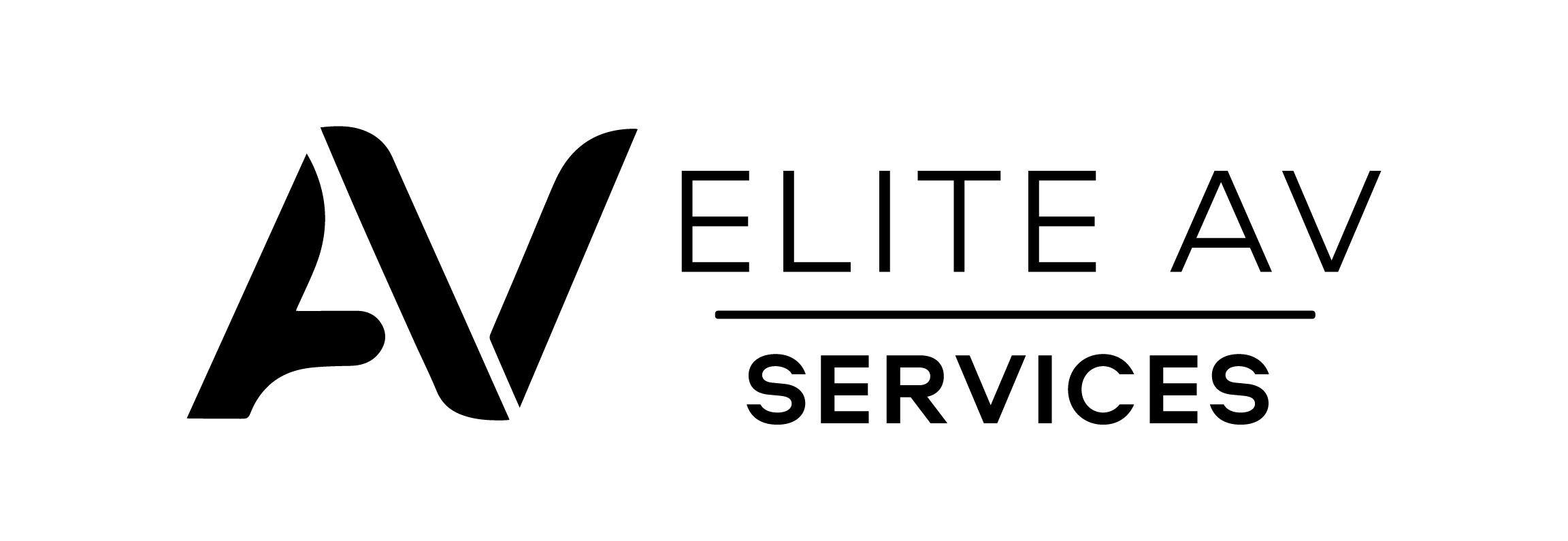Do you need help with your Sky Q Box? You’re not alone. This guide will show you how to reset your Sky Q Box, tackling common issues like freezing or connection problems. Keep reading to fix those pesky problems.
Key Takeaways
- Resetting your Sky Q Box tackles common issues like freezing screens and connection errors. You can choose from a soft reset, hard reset, or factory reset, depending on the problem.
- Access to the hidden menu for troubleshooting is possible using the Sky Q remote, physical buttons on the box, or the Sky Q Remote App.
- After resetting your box, you’ll need to reconnect it to your network and reinstall any apps and channels you had before.
- Regular maintenance, such as rebooting your box weekly and clearing out old data, helps keep it running efficiently.
- If problems with your Sky Q Box persist after performing these steps, contacting Sky support provides additional assistance.
Identifying Common Issues with Sky Q Box
Many users encounter problems with their Sky Q Box. These issues often include freezing screens and missing recordings.
Frozen or unresponsive box
A frozen or unresponsive Sky Q Box can frustrate users. Often, the screen locks up and does not respond to commands from the remote control. This issue may stem from software glitches or a weak network connection.
Checking your Wi-Fi signal can help identify connection problems. If the box remains unresponsive, consider power cycling it. Simply unplug it for a few seconds and then plug it back in.
If problems persist after rebooting, you may need to perform a hard reset using the physical buttons on the box. Follow specific Sky Q Box reset instructions carefully to restore normal function.
Keeping your device updated helps prevent technical issues in the future as well.
Connection or network issues
Connection or network issues often disrupt the Sky Q Box experience. Users might find their box unable to connect to Wi-Fi, leading to frustrating interruptions. This could stem from a weak signal or problems with the home network.
Restarting your router can help refresh the connection.
Sometimes, users face lagging during streaming due to bandwidth limitations. Check if other devices are using excessive data. If recordings seem missing, it may indicate interference in syncing between the Sky Q Box and its servers.
To troubleshoot these concerns effectively, consider resetting your TV box settings or power cycling it for optimal performance.
Missing recordings or corrupted data
Connection issues can lead to missing recordings or corrupted data on your Sky Q Box. Users often discover that their saved shows disappear or fail to play correctly. This problem typically occurs after a software update, power outage, or hardware malfunction.
To fix missing recordings, check your box’s storage space. If it’s full, delete some old content. A soft reset from the hidden menu may resolve minor system glitches.
For more severe issues, consider a factory reset; this restores the box settings but erases all recordings and apps. Be cautious when managing your Sky Q Box settings to prevent these problems from happening again.
Accessing the Hidden Menu
You can access the hidden menu on your Sky Q Box using the remote control or physical buttons. The Sky Q Remote App also provides a simple way to open this menu and explore various options.
Using the Sky Q remote
Using the Sky Q remote is straightforward. First, ensure that your box is powered on. Press the Home button to access the main menu. From there, you can easily navigate through various options.
If troubleshooting issues arise, use the Settings option to find solutions.
To reset your Sky Q Box via the remote, hold down both the Backup and Select buttons together for a few seconds. This method triggers a soft reset without losing any recorded data or settings.
Proceeding with this step will help solve many common problems before considering more drastic measures like a factory reset.
Using the physical buttons on the box
To reset your Sky Q Box, locate the physical buttons on the device. Press and hold the standby button for about five seconds. This action will power off the box completely and restart it.
If you continue to face issues, follow this with a hard reset by holding both the left and right arrow buttons while pressing the standby button again for another five seconds. This process can help fix common problems without using any remote control.
Performing these steps regularly can help maintain the smooth operation of your Sky Q Box. Frequent resets may effectively resolve frozen or unresponsive boxes. Engage with these physical options to troubleshoot TV box problems quickly and efficiently.
Installing the Sky Q Remote App
Installing the Sky Q Remote App is straightforward. First, download the app from your device’s app store. It works on both Android and iOS devices. Once installed, open the app and ensure your phone connects to the same Wi-Fi network as your Sky Q Box.
The app allows you to control your box easily. Use it to switch channels, search for shows, and manage recordings. This handy tool enhances your TV experience by providing another way to troubleshoot or reset features on your Sky Q Box if needed.
Power cycling the box
Power cycling the Sky Q Box can fix many issues. Unplug the box from the power source and wait for about 30 seconds before plugging it back in. This simple step often resolves frozen screens or connection problems.
Using this method regularly helps maintain your device’s performance. Regularly rebooting your TV box can prevent sluggishness and restore functionality. If issues persist after power cycling, consider further troubleshooting steps for your Sky Q Box problems.
Steps to Reset Sky Q Box
To reset your Sky Q Box, follow specific steps tailored to your needs. You can start with a soft reset from the hidden menu or opt for a hard reset using the physical buttons on the box.
Soft reset from the hidden menu
A soft reset from the hidden menu can solve many problems with your Sky Q box. First, access the hidden menu using your Sky Q remote. Press and hold the ‘Home’ button for a few seconds.
Then, select ‘Settings’, followed by ‘System Info’. Here, you will find an option to perform a soft reset.
This method helps refresh system processes without losing any saved data or recordings. After confirming your choice, the box will restart automatically. This simple step often fixes issues like freezing or unresponsiveness in your TV box.
After performing this action, always check that connections are secure to avoid further complications with network settings or connectivity issues.
Hard reset using the physical buttons
Locate the power button on your Sky Q Box and press and hold it for at least ten seconds to perform a hard reset using the physical buttons. This action forces the box to shut down completely.
Wait for a moment before pressing the power button again to turn it back on.
This method can fix many TV box issues. It clears minor glitches and restores normal operation without losing any recordings or settings. If problems persist after resetting, consider further troubleshooting with your Sky Q Box support team.
Factory reset using the hidden menu
After the hard reset using the physical buttons, you can proceed to a factory reset using the hidden menu. This method restores your Sky Q box to its original settings and clears all data.
Start by holding down the “Home” button on your Sky Q remote for a few seconds. Next, select “Settings,” followed by “System.” Look for “Reset” and choose “Factory Reset” from the options.
Confirm your choice, and wait as it resets. Your TV box will restart automatically after completing this process. A factory reset is effective in fixing persistent problems with recordings or network connectivity issues on your Sky Q Box.
Reconfiguring After Reset
After resetting your Sky Q Box, you must set up the network and connections again. You also need to reinstall your apps and channels for a complete experience.
Setting up network and connections
Setting up the network and connections for your Sky Q Box is essential. Start by connecting the box to your router using an Ethernet cable or Wi-Fi. If you choose Wi-Fi, select your network from the list of available networks on the screen.
Enter your Wi-Fi password to establish a connection.
Test the connection after setup. Go to Settings and then network within the menu options. Look for issues like weak signals or disconnections. If needed, use the tools provided in Sky’s settings to troubleshoot.
A strong network ensures smooth streaming and access to all features of your Sky Q Box.
Reinstalling apps and channels
Reinstalling apps and channels on your Sky Q Box is straightforward. Start by accessing the main menu using your TV box remote control. Scroll to the “Apps” section to see all available applications.
Select any app that needs reinstalling, and follow the prompts to download it again.
For channels, go to the settings menu. You will find an option for managing channels there. Choose “Add Channels” or “Rescan” and let the system search for available channels.
This simple task helps restore access to all missing content after resetting your box. If you face issues during this process, consult the Sky Q Box troubleshooting guide for assistance.
Troubleshooting any post-reset problems
After reinstalling apps and channels, you may encounter some problems. Start by checking the network connection. Ensure your Sky Q Box connects to Wi-Fi properly. Look for any error messages that appear on the screen.
If issues persist, try rebooting the TV box. This action can resolve minor glitches. If recordings still do not show, consider restoring settings or contacting Sky support for help with specific errors.
Monitor your device closely after a reset to catch any further problems early on.
Maintaining Your Sky Q Box
6. Maintaining Your Sky Q Box: Regularly reboot your box to keep it running smoothly. Clear out old recordings and data to free up space. If problems persist, contact Sky support for help.
Discover more tips on caring for your device!
Regularly rebooting the box
Regularly rebooting your Sky Q Box can solve many issues. A quick reset often clears temporary glitches. This simple action improves performance and speeds up the response time. Users should aim to reboot their box at least once a week.
Clearing the memory helps maintain smooth operation. Keeping your box updated contributes to better streaming experiences. Frequent reboots prevent problems from building up over time.
If you notice sluggish performance, consider restarting your TV box to refresh its functions.
Clearing out old recordings and data
Clearing out old recordings and data helps keep your Sky Q Box running smoothly. Regularly deleting unwanted shows frees up storage space, which can prevent issues like sluggish performance or missing recordings.
To delete content, use your remote control to navigate to the “My Recordings” section. Select the recording you want to remove, then select the option to delete it.
Organising your box is essential for optimal performance. You may also need to delete apps that you no longer use. After cleaning up, check your network connection to ensure everything runs well again.
Contacting Sky support for further assistance
If problems persist after clearing out old recordings and data, contacting Sky support can help. Their team is ready to assist with your Sky Q Box issues. You can reach them via phone or online chat for quick responses.
Make sure to provide details about the problems you’re experiencing. This will enable them to offer tailored solutions effectively.
Receiving help from Sky support ensures you get expert advice. They have experience troubleshooting TV box issues, such as resetting and rebooting your device. Use their knowledge for a smoother viewing experience with your Sky Q Box.
Conclusion.
Resetting your Sky Q Box can solve many issues. It helps clear frozen screens and restores connections. Follow the steps carefully to reboot or reset your device. After the process, make sure to reconfigure settings and apps for optimal performance.
Enjoy seamless viewing once again!