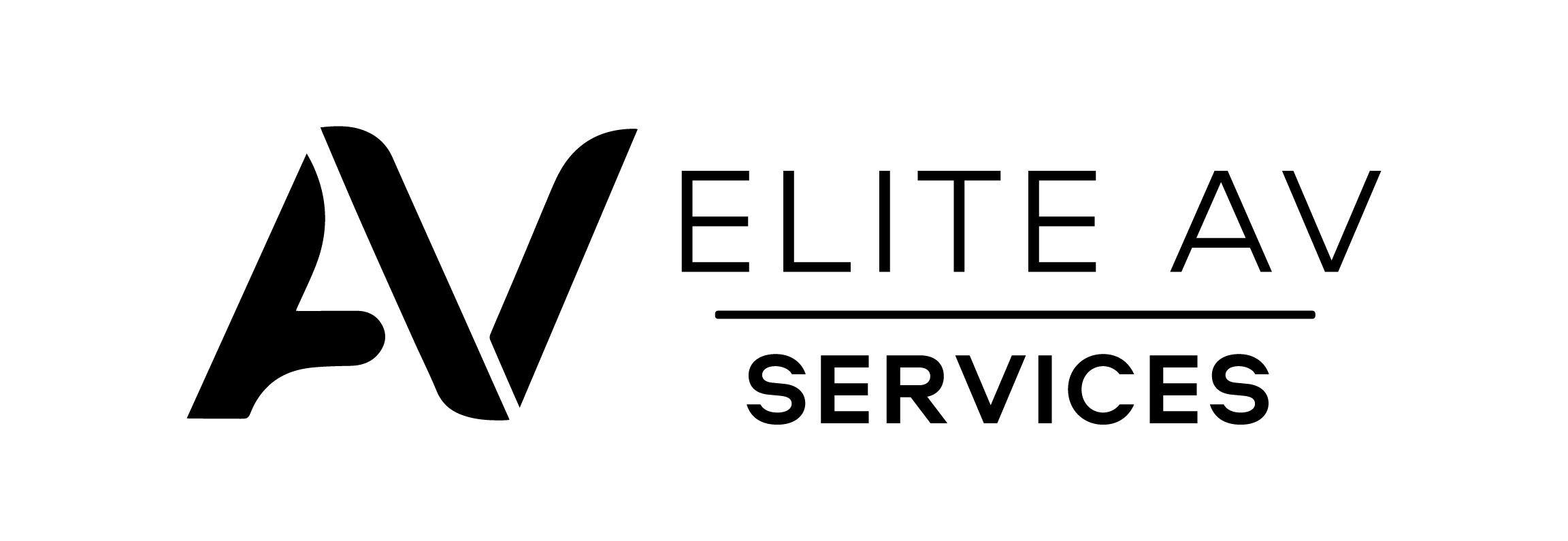Many people struggle to watch Sky Go on their TVs. This article outlines various ways to stream Sky content on your television. Read on for easy steps.
Key Takeaways
- You can watch Sky Go on your TV using an HDMI cable, casting with Chromecast, streaming via Apple TV, installing the app on smart TVs, or connecting through gaming consoles.
- Not every smart TV directly supports the Sky Go app. Users may need to use other devices like laptops, smartphones or tablets to stream content via HDMI cable or casting technologies like Chromecast and Apple AirPlay.
- Troubleshooting common connectivity and streaming issues involves checking internet connections, restarting routers and devices, updating apps, clearing caches, and ensuring compatibility between the device and the TV.
- The Sky Go app is available for iOS and Android devices. Compatibility extends to some game consoles and requires logging in with your account details to stream shows and movies.
- To ensure a smooth viewing experience of Sky Go content on your television screen, connect both the streaming device (phone/tablet) or console and the TV to the same Wi-Fi network.
Methods to Watch Sky Go on TV
You can connect your devices to your TV in several ways. Each method offers a different experience for streaming Sky Go content.
Using an HDMI Cable
To watch Sky Go on your TV using an HDMI cable, start by connecting one end to your laptop or mobile device. Then, connect the other end to an available HDMI port on your TV.
Select the correct HDMI input on your TV using the remote control.
Open the Sky Go app on your device. Start playing any content you want to watch. Your TV will then display what’s on your screen. This method makes streaming Sky content simple and effective.
Enjoy watching movies and shows from Sky Go directly on a larger display.
Casting With Chromecast
Casting Sky Go using Chromecast allows you to stream content directly from your device to your TV. First, connect the Chromecast device to the HDMI port on your television. Ensure both the Chromecast and your smartphone or tablet are connected to the same Wi-Fi network.
Open the Sky Go app on your phone. Tap the cast icon located in the top right corner of the screen. Select your Chromecast device from the list that appears. This action will start streaming Sky content on TV seamlessly.
Enjoy watching live TV shows and movies through this convenient method without needing extra subscriptions or complex setups.
Streaming via Apple TV
After discussing casting with Chromecast, let’s explore streaming via Apple TV. You can easily watch Sky Go on your TV using an Apple TV device. First, download the Sky Go app from the App Store on your Apple TV.
Next, ensure that your Apple TV is connected to Wi-Fi. Open the app and log in with your Sky account details. You can then browse content and start streaming shows directly on your television.
This method allows you to enjoy Sky’s rich selection of programmes without needing a separate box or device for playback.
Installing Sky Go on Smart TVs
Streaming via Apple TV leads us to another option: installing Sky Go on smart TVs. Many modern smart TVs support the Sky Go app, which users can easily download from their TV’s app store.
Once installed, open the app and log in with your Sky account details. You can now enjoy watching Sky content directly on your television screen. Make sure that your smart TV is connected to Wi-Fi for proper functionality.
Some users may need to check compatibility before downloading the app for their specific model, especially when watching Sky Go on Samsung TV or other brands.
Connecting via Gaming Consoles
You can connect to Sky Go using gaming consoles like PlayStation or Xbox. First, ensure your console is updated with the latest software. Then, install the Sky Go app from the console’s store if it is available.
Sign in using your Sky account details.
After logging in, you can easily browse shows and movies on your television screen. This method allows for a seamless viewing experience without needing extra devices. Troubleshooting issues may arise, so check online resources for help if needed.
Next, explore different methods to watch Sky Go on TV more efficiently.
Troubleshooting Common Issues
Connecting via gaming consoles can sometimes lead to issues while using Sky Go on your TV. Common problems include a lack of connection or poor video quality. Ensure that your console is updated for the best performance.
Check the Wi-Fi connection as well; weak signals can cause streaming issues.
If you face difficulties, restarting the console and the TV often helps. Reinstalling the Sky Go app may resolve some glitches. For those connecting via an HDMI cable, ensure it is properly plugged in at both ends.
Inspect cables for damage if any issues persist with watching Sky Go through game consoles or other devices.
Choosing the Right Method
The best way to watch Sky Go on your TV depends on your devices. Check if your gadget supports the Sky Go app and which connectivity options work best for you.
Compatibility of Devices
Selecting the right device is crucial for watching Sky Go on your TV. Ensure that your smart TV supports the Sky Go app. Many modern smart TVs allow direct app installation from their respective stores.
Check if your gaming console can access the Sky Go platform as well.
Compatibility also includes devices like Chromecast and Apple TV, which let you stream content easily. For a straightforward setup, use an HDMI cable to connect a laptop or tablet directly to your TV.
Each method has unique requirements, so verify what works best with your devices before starting to watch Sky Go on TV.
Availability of Sky Go App
The Sky Go app is available on various devices. You can download it on smartphones and tablets running iOS or Android. Some smart TVs also support the Sky Go app, allowing you to watch Sky content directly.
Not all models offer this feature, so check your TV’s compatibility first.
Many users stream Sky Go using devices like Chromecast and Apple TV, which broaden access to more televisions. You can also connect gaming consoles for a seamless viewing experience.
Streaming devices increase flexibility for watching Sky Go on your TV without restrictions from subscriptions or additional fees.
Steps to Watch Sky Go on TV
To watch Sky Go on your TV, follow these simple steps. First, connect your device to the TV using Chromecast or an HDMI cable.
Setting Up Chromecast
Setting up Chromecast is simple. First, plug the device into your TV’s HDMI port. Then, connect it to a power source using the USB cable provided. Make sure your phone or tablet is on the same Wi-Fi network as your Chromecast.
Download the Google Home app if you haven’t already done so.
Open the app and follow the prompts to set up your Chromecast. Once completed, find Sky Go on your mobile device. Tap the cast icon and select your Chromecast device to easily start streaming Sky content on television.
Next, let’s explore how to connect to Wi-Fi for seamless viewing.
Connecting to Wi-Fi
After you set up Chromecast, the next step is to connect to Wi-Fi. Make sure your TV and casting device are on the same network. Access the settings menu on your device to choose your Wi-Fi network.
Enter the password if prompted.
Once connected, open the Sky Go app on your phone or tablet. The app should detect Chromecast automatically. Tap on the cast icon to begin streaming shows from Sky Go on your TV using that connection.
This allows for a smooth viewing experience with all your favourite content displayed right in front of you.
Casting From Device
You can easily cast Sky Go from your device to your TV. First, ensure both devices are on the same Wi-Fi network. Then, open the Sky Go app on your phone or tablet and find the content you want to watch.
Tap the cast icon, then select your TV from the available devices.
Once connected, enjoy streaming Sky Go on your television. This method works well for viewing shows without a cable connection. With this approach, you can access Sky Go on TV using just your smartphone or tablet.
Using a Smart TV App
After casting from your device, using a Smart TV app provides another simple way to watch Sky Go on your TV. Many modern smart TVs come with an app store where you can find the Sky Go app.
Installing this app allows direct access to your favourite shows and movies.
First, ensure that your Smart TV is connected to Wi-Fi. Then, search for the Sky Go app in your television’s app store and install it. Open the app and log into your account using the same credentials as on other devices.
This method gives you a reliable way to stream without needing additional cables or gadgets. Enjoy watching Sky Go on smart TVs seamlessly!
Connecting Gaming Console
You can connect your gaming console to watch Sky Go on TV. You can use an Xbox or PlayStation for this method. Start by setting up your console and connecting it to the same Wi-Fi network as your phone or tablet.
Next, download the Sky Go app from the console’s store. Open the app and log into your account. You can now enjoy streaming Sky Go on TV using a gaming console. This option is convenient if you already have a console at home.
Troubleshooting issues with connections will help improve your viewing experience on Sky Go through consoles like Xbox or PlayStation.
Troubleshooting Tips
Check your internet connection first. A slow or unstable connection can cause issues while streaming Sky Go on TV. Restart your router to refresh the network. If you’re using Chromecast, ensure that both your device and Chromecast are on the same Wi-Fi network.
Update the Sky Go app regularly to avoid problems. Old versions may not work correctly with new features or updates. Clear the app’s cache to remove any temporary files causing glitches.
For gaming consoles, ensure you log in with a valid account to access content seamlessly.
Frequently Asked Questions
Frequently Asked Questions: Many users ask about accessing Sky Go on different devices. They wonder if they can use a Smart TV or connect through a gaming console, and others are curious about logging into Sky Go on the television.
If you want to find out more, continue reading for detailed answers!
Can I Get Sky Go on a Smart TV?
Sky Go is not available as a dedicated app on most Smart TVs. Users can still access Sky Go on their televisions by using other methods. Connecting devices to the TV for Sky Go can work well.
An HDMI cable allows you to connect a laptop or mobile device to your TV and mirror content easily.
Some Smart TVs support screen-casting features, like Chromecast or Apple AirPlay. These options allow you to stream directly from your phone or tablet. Check whether your Smart TV supports such features before proceeding.
What Devices Can I Watch Sky Go On?
You can watch Sky Go on various devices. Use smartphones and tablets with iOS or Android operating systems. Laptops also provide access through a web browser. Smart TVs support the app, depending on the brand and model.
Game consoles like Xbox and PlayStation allow streaming, too. Chromecast offers another option for casting from your smartphone or tablet to your TV. With these choices, you can easily enjoy Sky Go on your television.
Can I Log Into Sky Go on a TV?
Logging into Sky Go on a TV is not straightforward. The Sky Go app does not support direct login via smart TVs, and users cannot access the Sky Go service through an app on most models.
Instead, connecting devices to TV for Sky Go remains essential.
Using an HDMI cable or streaming method works best. Connect your laptop, tablet, or smartphone to your TV using an HDMI cable. Alternatively, utilise Chromecast or Apple TV for seamless content streaming from your device onto the television screen.
Conclusion
Watching Sky Go on your TV is simple. Many methods are available to choose from. You can use an HDMI cable, Chromecast, or a gaming console. Smart TVs also support the Sky Go app directly.
Troubleshooting common issues may help resolve any problems you encounter. Enjoy your shows on the bigger screen!